My Zoom learning journey has been very steep indeed and there are a few things I’ve learned along the way that I’d like to share with you.
For virtual learning, you’d find Zoom hard to beat and its recent surge in popularity is testament to that. Skype is great too, but has it’s limitation, particularly when you’re working with groups of more than four people.
Having taken my creative writing club, Storymakers, online, I have had to quickly learn the ropes, as well as how to successfully conduct my classes and workshops using Zoom. Some of these things I’ve learned myself, for example, by watching YouTube tutorials (of which there are many). Others, I’ve picked up as I’ve gone along. Then there’s a third category – the things I’ve learned that have been highlighted to me by the kids themselves.
It’s amazing how quickly children take to technology, though it shouldn’t come as any surprise given that they are so used to it. Their lack of fear coupled, with a natural intuition and inquisitiveness, means they can learn their way around a new piece of tech in no time. I, on the otherhand, always feel as though I might break something if I press the wrong button!
I’m working with groups of at least six children, usually between the ages of 7 and fourteen. There’s a slightly different way of managing groups of this age than there is with older teens or adults.
Here are my top tips for using Zoom with groups of younger children.
1. Get the settings right.
There is a big long list of settings in the Zoom dashboard. Most of them can be left as they are and you don’t have to worry about them too much. I like to set mine so the host video is on at the start of the meeting, but do not allow the particpants to join before me. Make sure you set the audio to both telephone and computer, as some may use their phones to access the lesson, rather than a PC or laptop.
2. Put participants in a waiting room.
This I do so I can allow entry into the lesson. Not only is it good for security, you don’t get bombarded with everyone turning up at once. It also gives you a bit of control and allows you to admit them when you’re ready.
3. Control the chat.
I’ve thought about turning this off completely, but if there is a problem with audio, or a child wants to ask me something privately, the chat is really useful. Instead, I’ve turned off the private chat, to ensure the children can’t message each other without me knowing. Having the chat on is also an indicator as to how the children are getting on; when they start to chat with each other, you know they are either finished, or restless, in which case, it’s time to move on!
4. Muting.
Oh to have a mute button in real life! There are a number of options with mute. You can mute all participants on entry, but I don’t like to do this, as it’s useful to make sure their audio is connected properly and they can hear you. If you’re talking though, I would advise muting all, but you need to make sure you set it so that the participants can’t unmute themselves either, otherwise it defeats the object. You can then unmute people individually if it’s their turn to speak.
5. Screen sharing.
For security purposes, it’s advisable to make sure you, the host, are the only one who can share their screen. In terms of distractions, it is more than likely that if you don’t do this, one of the children will figure out they can share their screen and disrupt the lesson by doing so. There’s always one, as they say.
6. Annotations.
This is a very useful feature of Zoom. Not only can you do two-way annotations on the whiteboard, but you can allow participants to annotate documents too. All good if you’re doing a one-to-one lesson, but not so much in a group situation. I learned this the hard way when my presentation was coated with scribbles and stars and they thought it was highly amusing (I did not share their joy!).
7. Virtual background.
Everyone seems to be loving this feature about Zoom, but I absolutely cannot stand it, especially if the children are continually changing their background – I had to look at Donald Trump’s face, followed by Jacob Rees-Mogg, for an entire lesson, instead of being able to see the child. It’s hard enough not being in the same room, the least we can expect is some eye contact. For me, personally, having that ability to change the background, or your profile picture, is not ideal. It becomes another distraction – another button the kids are eager to press. You can turn this feature off in your main settings. I would also double-up on this by asking parents to disable this option on their end too.
Some children like to turn off their screen whilst they write, or answer a question. What you’re left with, is a black screen with their name on it, or a profile picture. Whilst this is fine, in terms of them wanting some privacy whilst they are working, I don’t think it works because you have no idea what they are up to at this moment and no way of controlling it from where you are. I would suggest instead, that you ask them all to keep their screens on throughout the lesson, but to just move off-screen i.e. to one side or the other, if they want to work privately.
It’s all about setting some ground rules before you begin the lesson.
I can’t stress enough, the importance of setting ground rules. It is your lesson and the children need to be clear about how you expect things to go. Interruptions are common and if you don’t lay down the rules about this, or mute them altogether, it can be a real problem. Excess activity in the chat is another one that also needs mentioning at the start. And finally, what you expect from them in terms of behaviour. They may be sitting in their room, at home and on their own, but they have to respect that there are other people attending this lesson and behave appropriately towards one another.
When you get everything in place at the start, there’s no reason why the lesson shouldn’t go to plan and well. It can be hugely rewarding for you and the students.
Using Zoom is a fantastic way in which we can communicate and learn with each other. There may not be a substitute for face-to-face contact, but this way does come close and whereas at one time, we would have snubbed the idea of virtual learning, people are now fully embracing it and finding the postitives in this modern way of working.
Are you using Zoom at the moment? If so, how are you getting on? What would your top tips for using it effectively be?
I am working with children, individually and in groups, to help them with their English and writing skills. As a parent of three children, I understand the difficulties of trying to navigate the world of home education, but as an author and writing tutor, I am here to support. There are also, lots of ideas for creative writing, on the Storymakers blog.
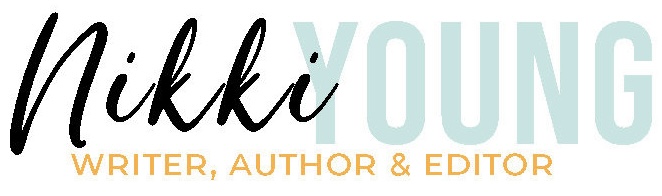
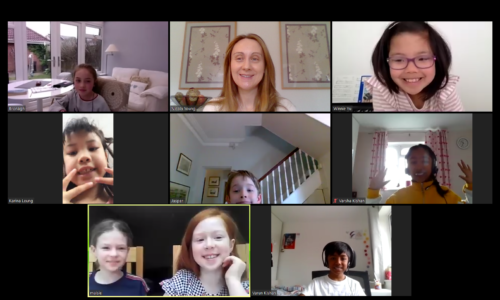
0 Comments